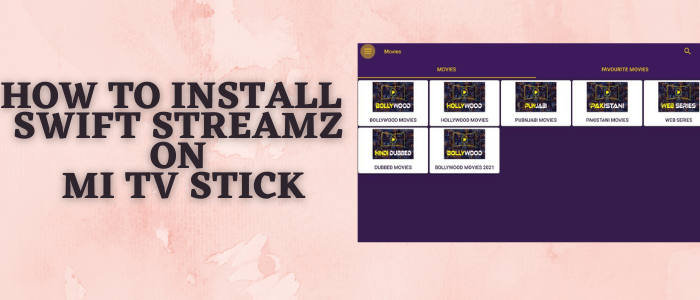
This is the step-by-step guide on how to install Swift Streamz on Mi TV Stick and Mi TV Box.
Swift Streamz is a free Live TV app that provides a great variety of Live TV channels from all over the world. It offers 700+ international channels from 30 different countries differentiated like US TV, UK TV, etc.
The Swift Streamz is absolutely free to use and provides HD Quality content. In addition, it has genres like Sports TV, Kids TV, News, and a lot more.
Since it is absolutely free to watch and an unverified app, it is strictly advised to use a VPN on your Mi TV Stick to hide your streaming activity from ISPs.
Our Recommended VPN – ExpressVPN

Warning: ExpressVPN is our main choice when it comes to unblocking geo-restricted content OR Streaming free content that is available on third-party APKs. It ensures that your online activities remain concealed from the Government and ISPs.
ExpressVPN offers 3 extra months for free along with a 30-day money-back guarantee. The VPN can work on five simultaneous devices with a single account.
LEGAL COPYRIGHT DISCLAIMER: At MI TV HACKS, we do not confirm the legality or official licensing of the media content streamed by apps, websites, or services. We want to make it clear that we are not the owners, operators, or resellers of any streaming sites, apps, or services. Additionally, MI TV HACKS is not involved in the administration or hosting of any such platforms.
How to Install Swift Streamz on Mi TV Stick
Swift Streamz is a popular Live TV app but for some reason, it is not available on the Google Play Store, so we have to sideload it with the help of the Downloader App.
Before you move further, please keep in mind that this is an unverified app so be wise and install and use ExpressVPN on your Mi TV Stick for safe and secure streaming.
Now follow the steps to install Swift Streamz on Mi TV Stick:
Step 1: Open your Mi TV Stick and select the Google Play Store Note: If you can't find the Play Store, just click on the 'Plus' icon and then select Play Store Step 2: Click on the Search icon at the top right corner Step 3: Once the search results appear, select the Downloader app Step 4: Click Install Step 5: Once installed, click Open Step 6: Click Allow Step 7: Then select OK Step 8: Go back to the Mi TV Home by pressing the Home button on the remote and then select the Settings icon Step 9: Select Device Preferences Step 10: Scroll down to select Security & Preferences Step 11: Select Unknown Sources Step 12: Now Allow the Downloader app to install third-party apps Step 13: Now once again return to the Mi TV Home Screen and click on the 'Plus' icon Step 14: Select the Downloader app Step 15: This is the Downloader app interface! Step 16: Enter this Downloader Code 204741 OR Enter this URL bit.ly/mitv-downloads and press GO Step 17: Now you need to scroll down and select the app from the respective category and then download the app
















Step 18: Wait for the download to complete
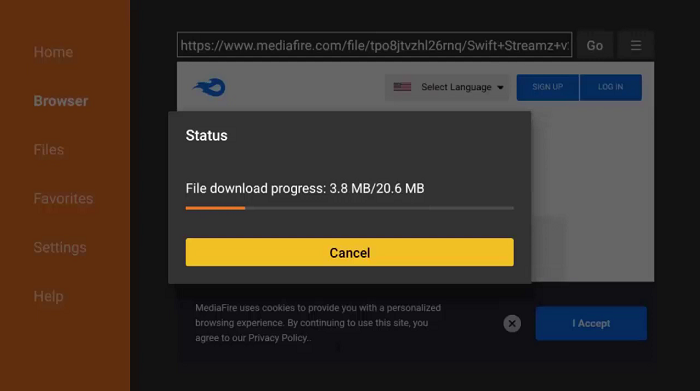
Step 19: Now click Install
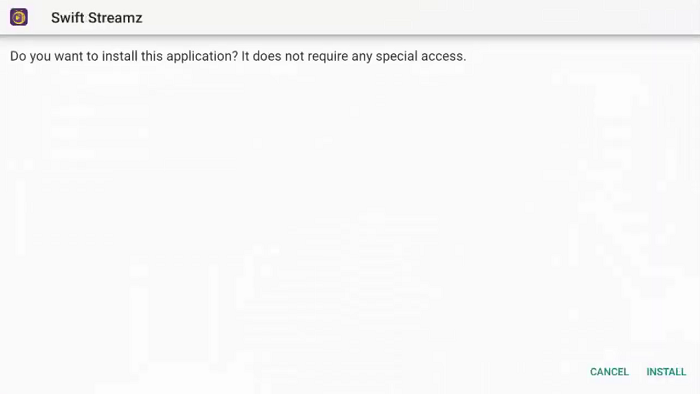
Step 20: Wait until the installation completes
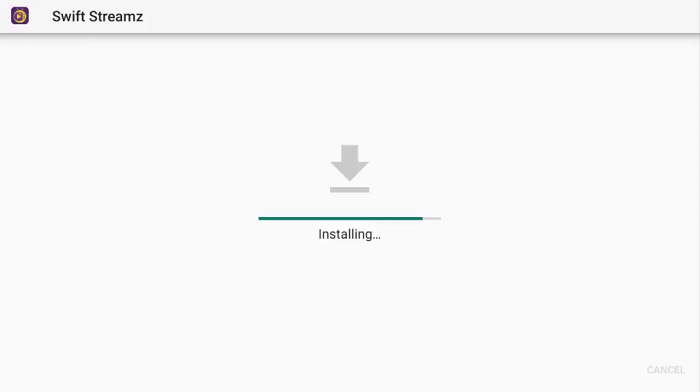
Step 21: Now click Done
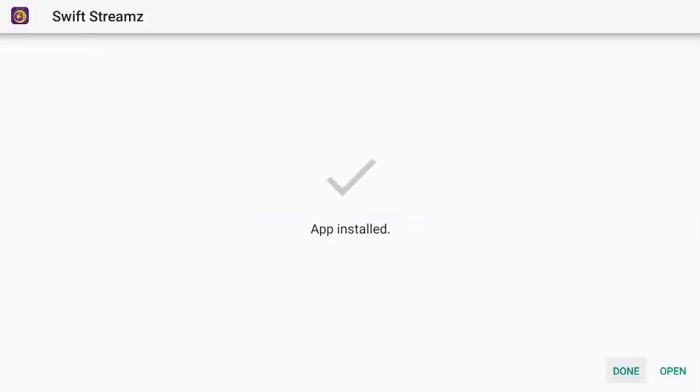
Step 22: before using the app, open the ExpressVPN app and connect to any server to stay anonymous while streaming or any specific server of which you wish to stream live channel
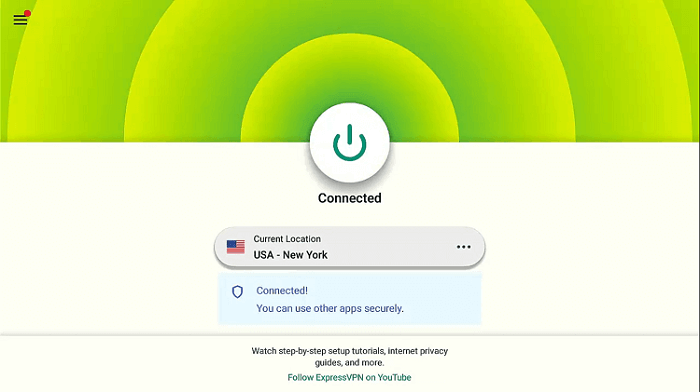
Step 23: Go back to the homepage and launch the Swift Streamz App
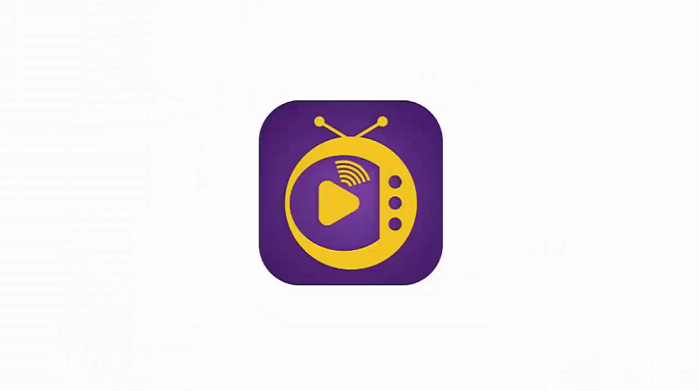
Step 24: Here you will see multiple country icons so choose any one and then the channel. Start streaming!
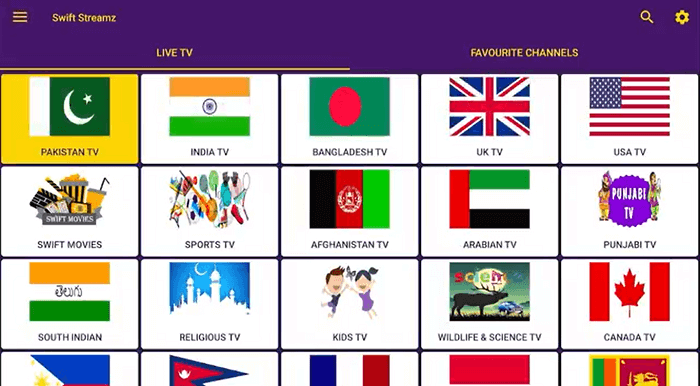
[maxbutton name=”Get ExpressVPN”]
Features of Swift Streamz
Swift Streamz is a free streaming live TV app that provides tons of live TV channels across the world. Some of its amazing features are as under:
- 100% free service
- Live TV
- Video-on-Demand Section
- 720+ Channels
- 30+ international countries Channel
- You can save your favorite TV Shows with the Favorite option.
- Video On-demand
- Variety of genres like News, Sports, Kids, Documentaries, etc.
Alternative to Swift Streamz
Swift Streamz is an all-in-one app to watch live channels around the world, but in case you get bored using it or have any other reason to use an alternative app then we have listed some apps for you.
- Live Net TV on MI TV Stick
- Ocean Streamz on Mi TV Stick
- Cuco TV on Mi TV Stick
- Tea TV on Mi TV Stick
- Cyberflix TV on Mi TV Stick
- Epic Stream on Mi TV Stick
- Rapid Streamz on Mi TV Stick
Wrapping UP
Swift Streamz is one of the best platforms to watch Live TV Channels across the globe. It offers around 700 international channels in 30 different countries.
Swift Streamz is absolutely free to access all its available content and also no need to register yourself for it.
As it is a free service and provides many international TV Channels it will be essential to use ExpressVPN before starting streaming.
