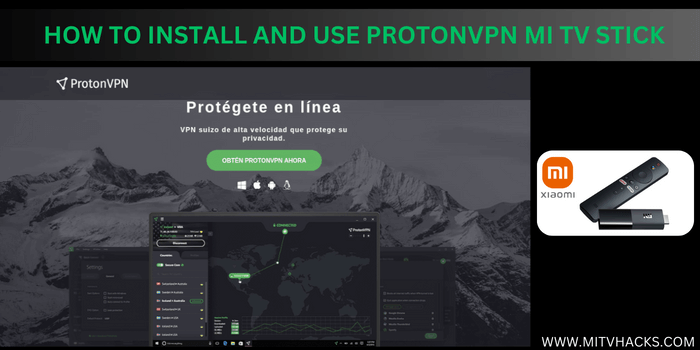
This is a step-by-step guide on how to Install and Set Up Proton VPN on Mi TV Stick and Mi TV Box.
Proton VPN is presented by the “Proton Mail service” (an encrypted email service). It has both free and premium subscription options available with some amazing features like double-hop VPN, split tunneling, and a kill switch.
Its VPN Acceleration provides up to 10 GPBS Server speeds for website surfing. The No Logging policy offers maximum privacy and No Logging legislation as it is based in Switzerland.
With Proton VPN, you can enjoy your favorite video content by installing the app directly on your MI TV Stick.
The app allows you to watch content from around 65 countries if you have a paid plan. Users with free accounts can enjoy content from 3 countries.
To enjoy content from media platforms like Netflix, Hulu, or Amazon Prime, a Proton VPN Plus plan is required. You must also have an account with the service that you would like to avail.
Proton VPN Key Feature for Mi TV Stick
Proton VPN is considered one of the leading free VPNs for Mi TV Stick, providing premium VPN features. Below are some essential features:
- Over 1900 servers in 65 countries worldwide
- NetShield Ad-blocker, which can block ads, malware, and trackers
- Public WiFi encryption
- 100% open-source platform
- Strict no-logs policy
- VPN based in Switzerland
- Free VPN
- 10 device connections
- High-speed connections
- AES-256 encryption, with key exchange done via 4096-bit RSA protocols
- Switzerland-based VPN, in a non-14-eye country
- Built-in Tor support for servers
- Kill Switch
- Double-hop VPN
- Split Tunnel
- 30-day money-back guarantee
Some unique features of Proton VPN are elaborated on below:
Swiss Privacy
Switzerland has some of the most rigid data protection laws globally. When you use Proton VPN, you’ll benefit from the same legal safeguards that Swiss citizens enjoy.
Proton VPN is a product of ProtonMail, a leading encrypted email provider created by a group of CERN scientists. It is based in Switzerland, which means it benefits from Swiss data protection.
No Activity Logs
Proton VPN guarantees that your IP address, location, communications, or the websites you visit will not be tracked. Proton VPN is dedicated to protecting your privacy with its strict no-logs policy. It doesn’t keep any logs of your online activities and doesn’t store any metadata.
Open-Source
Proton VPN strives to be completely transparent. All of its apps are 100% open-source, allowing anyone to examine the code. Proton VPN plans to make all of its applications open-source in the future. They also publish independent security audits covering all of their software.
Kill Switch
The Kill Switch feature is well-known and useful, protecting your IP address even if you lose your VPN connection. Proton VPN is private by default. You can choose to keep the Kill Switch always on or only when accessing sensitive information.
Secure Core
Secure Core further safeguards your VPN connection with Proton’s custom VPN hop. Proton installed its Secure Core servers and continues to operate them to prevent tampering.
NetShield Ad-blocker
Browse the internet ad-free with NetShield Ad-Blocker, which blocks interrupting ads while surfing or streaming. NetShield checks the domain requests of every website and app you use against a database of domains known to host malware, ads, or trackers.
If it detects anything risky, the DNS server automatically blocks the flagged resource from loading.
VPN Accelerator
Proton VPN claims to speed up VPN performance by up to 400% using a unique technology called VPN Accelerator. VPN Accelerator is integrated into all Proton VPN apps. You’ll always get the fastest speeds possible, no matter which VPN server you connect to.
Safe File Sharing
Protect your IP address when sharing files and torrents with fast download speeds and unlimited bandwidth.
How to Sign Up for Proton VPN on Mi TV Stick
A Proton VPN account must be made before installing and using the Proton VPN. You can simply Sign Up without paying a single penny or subscribe to the premium plan.
Follow these simple steps to create your free Proton VPN account:
Step 1: Visit https://account.protonvpn.com/signup using your mobile or PC browser.
Step 2: Input your details and click on the “Create Account” button.
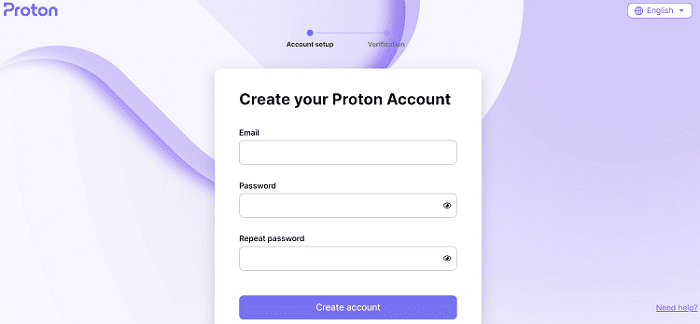
Step 3: Check your email for the verification code sent by Proton VPN, enter the code in the provided field, and then click on the “Verify” button.
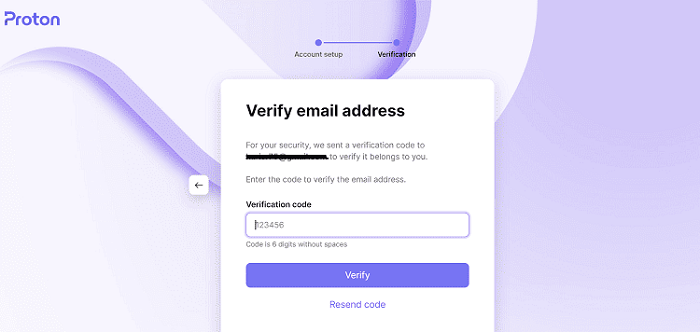
Congratulations! Your free Proton VPN account has been successfully made.
Install Proton VPN on Mi TV Stick using Downloader App
Proton VPN is not available on the Google Play Store. You can sideload it with Downloader App.
Follow the steps below:
Step 1: Open Mi Tv Home Page and move to its Settings
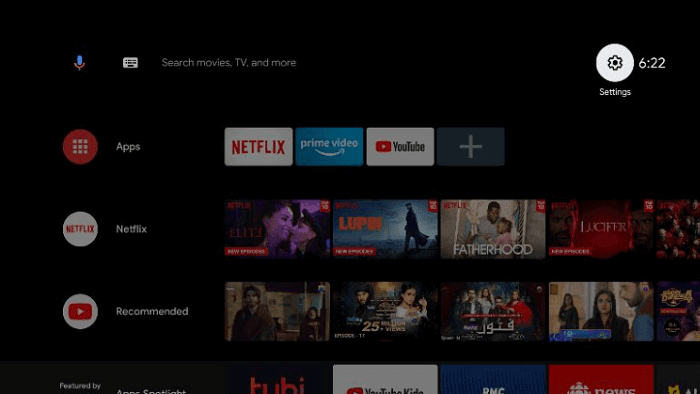
Step 2: Choose the Device Preference option
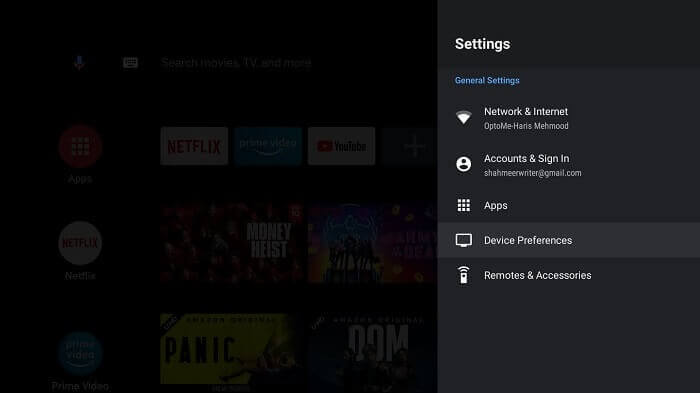
Step 3: Now click on the Security and Restrictions icon
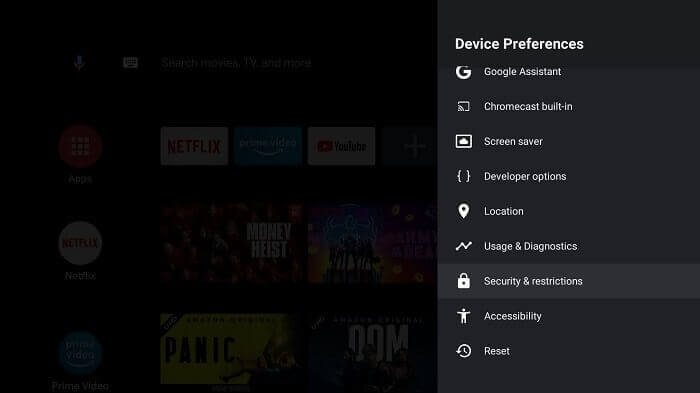
Step 4: After this you have to turn off the Verify Apps option
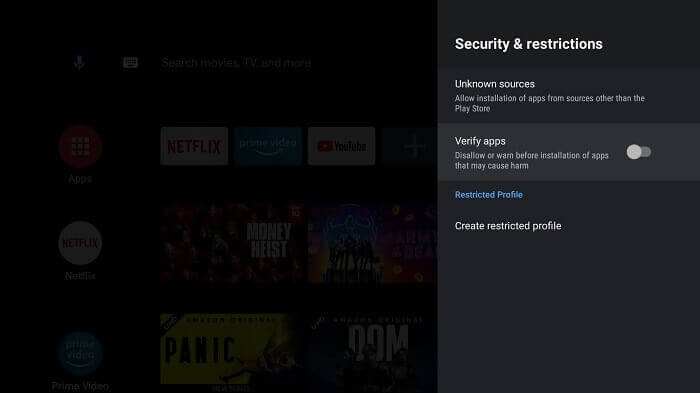
Step 5: Go back to the Mi TV Home, now select Apps
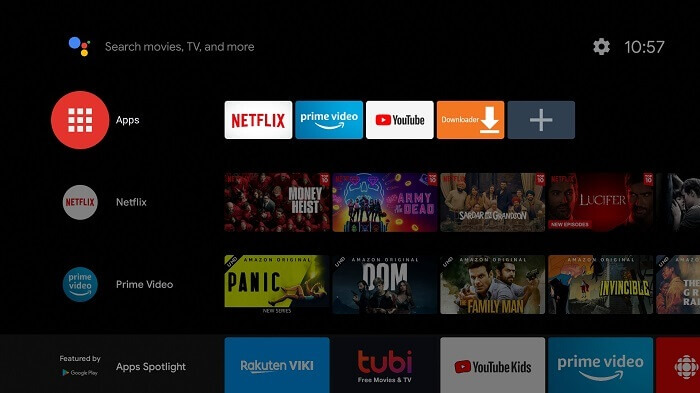
Step 6: Choose the Get More Apps icon
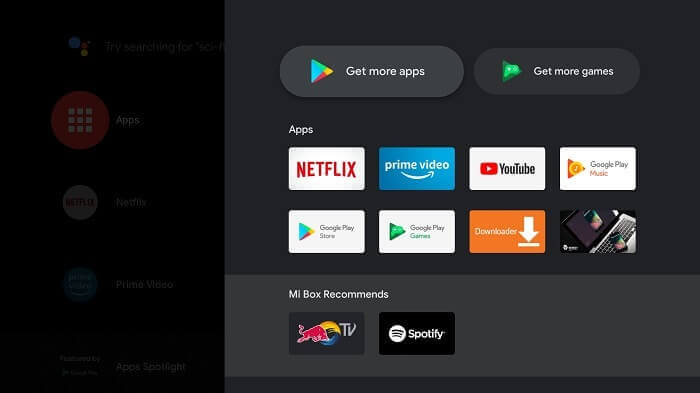
Step 7: Now click on the Search option above
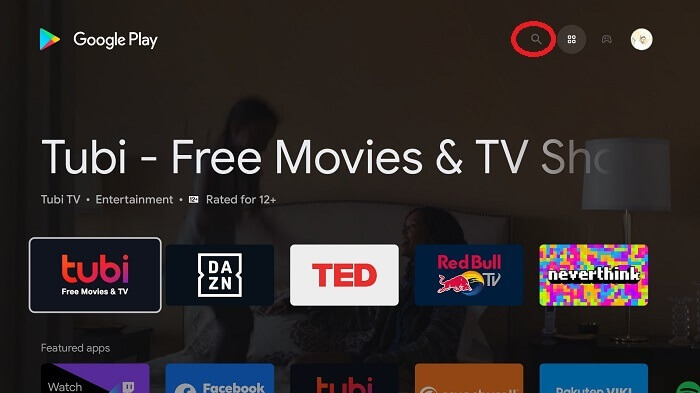
Step 8: Enter Downloader in the search bar and then select Downloader from the list that appears
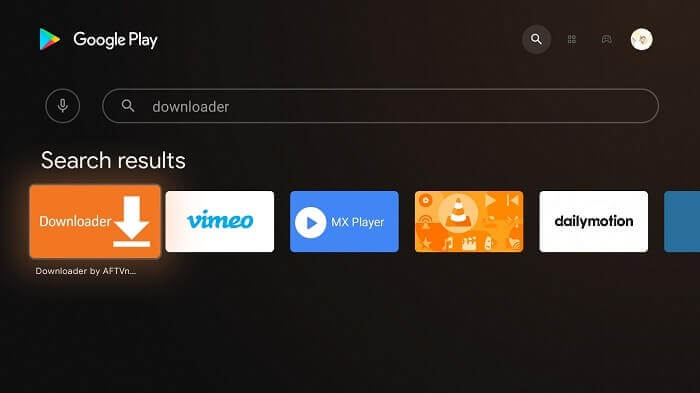
Step 9: Now hit Install
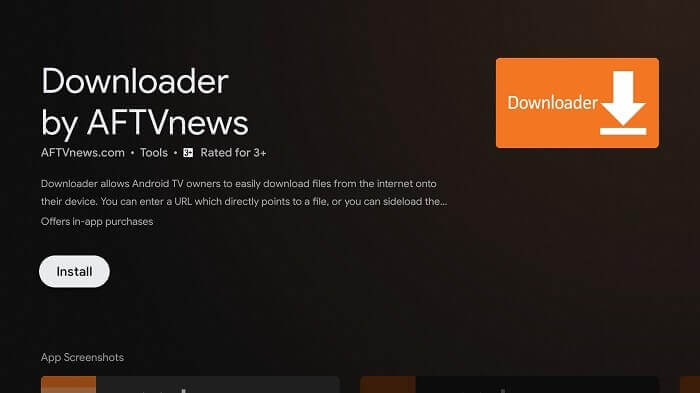
Step 10: Let the app install
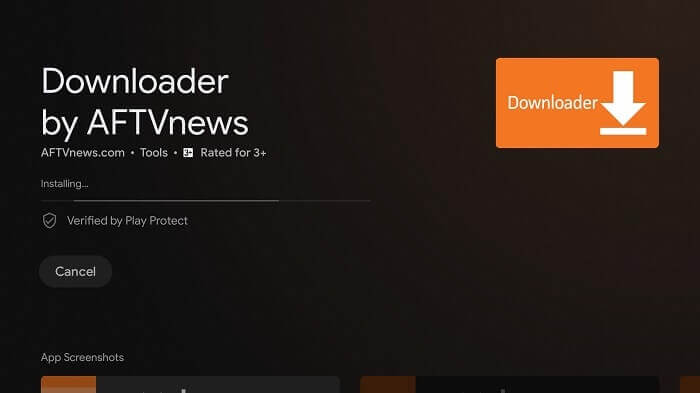
Step 11: Press Open
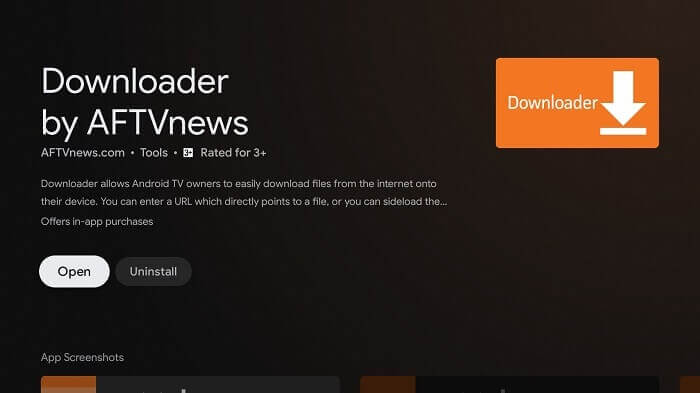
Step 12: Click Allow once the app is completely installed
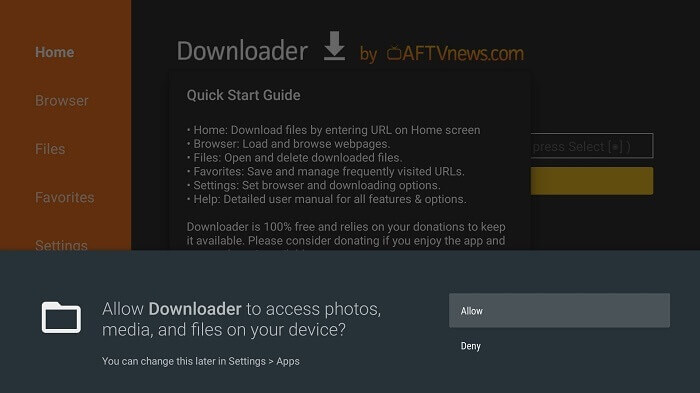
Step 13: Select OK now
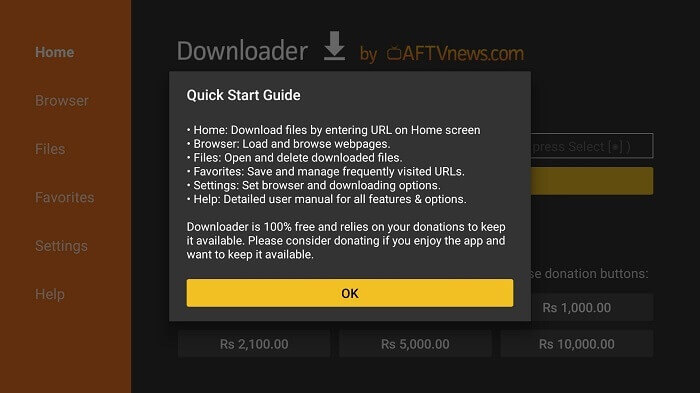
Step 14: Open the Settings of the Downloader app, and turn on APK auto-install
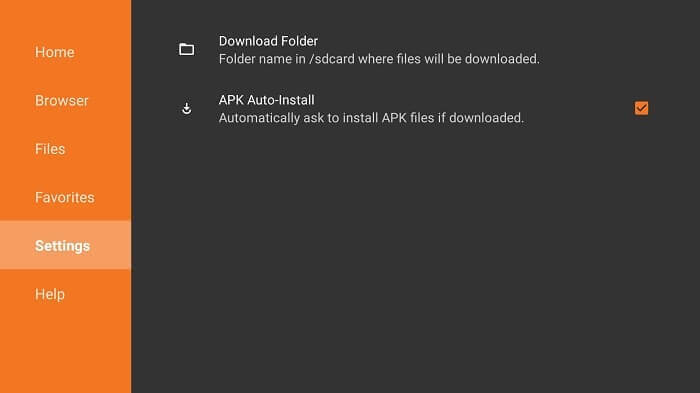
Step 15: Open the home menu of the downloader and go to the search bar. Now type the URL bit.ly/protonvpn75 and click Go
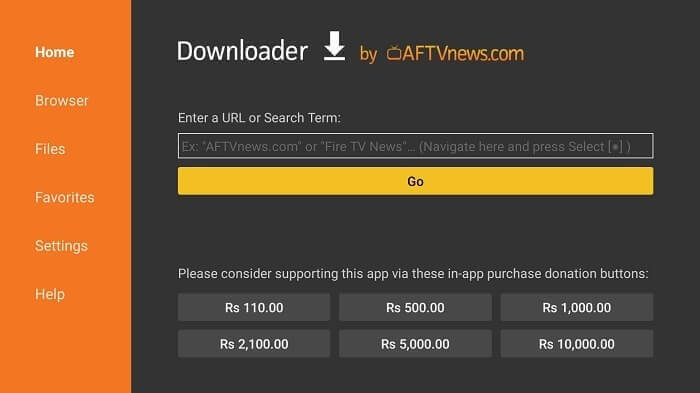
Step 16: Scroll down and click Download
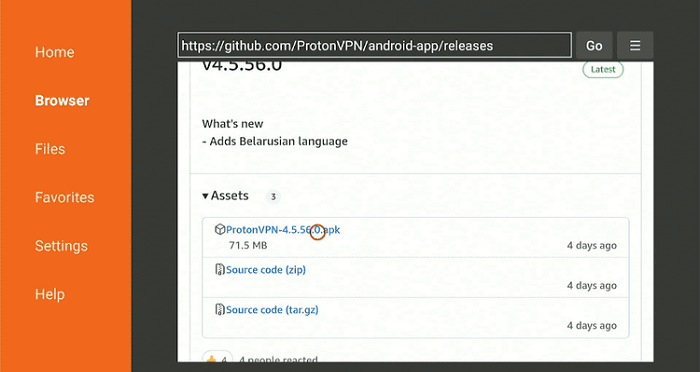
Step 17: The apk file is downloading
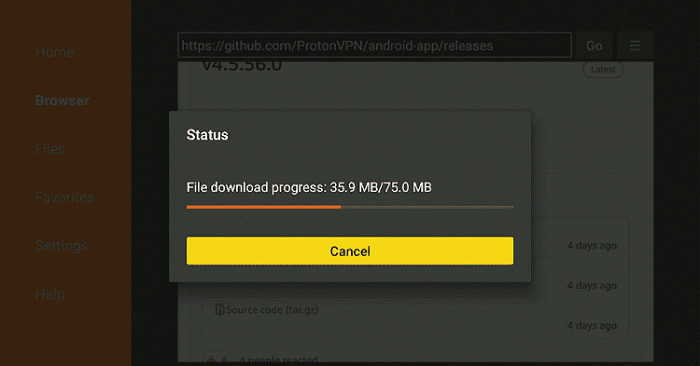
Step 18: When you click Install, this message appears. Click Settings
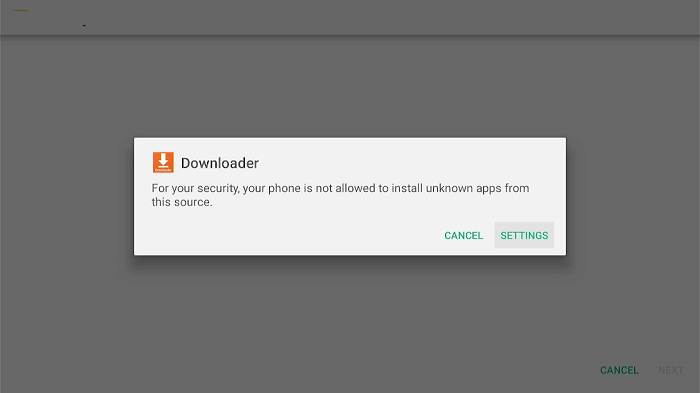
Step 19: The menu will open, click to allow the downloader app to install third-party apks
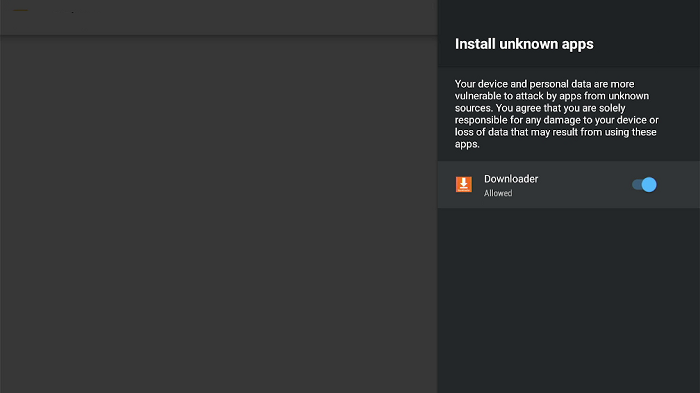
Step 20: Now click Install
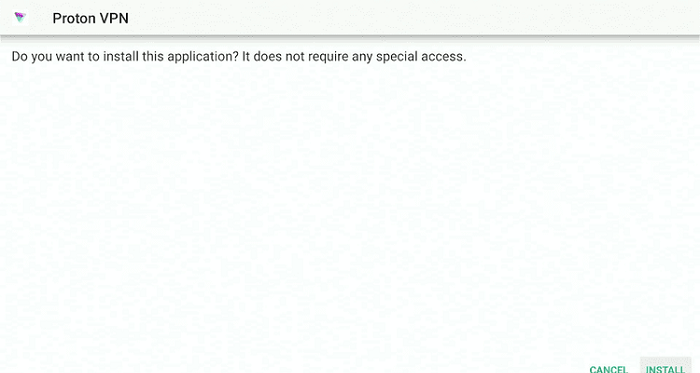
Step 21: Proton VPN will now install, so wait for a while.
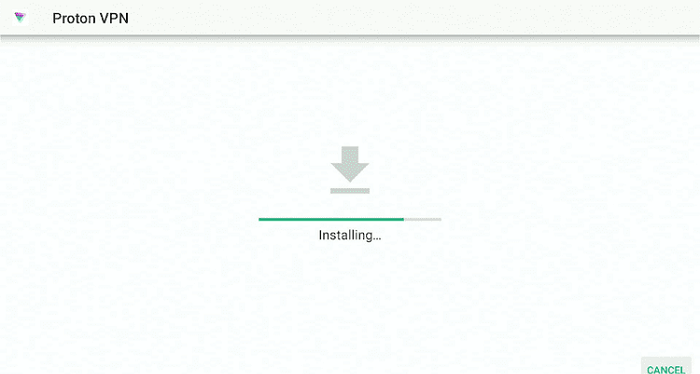
Step 22: Once installation is completed, Click Done or Open
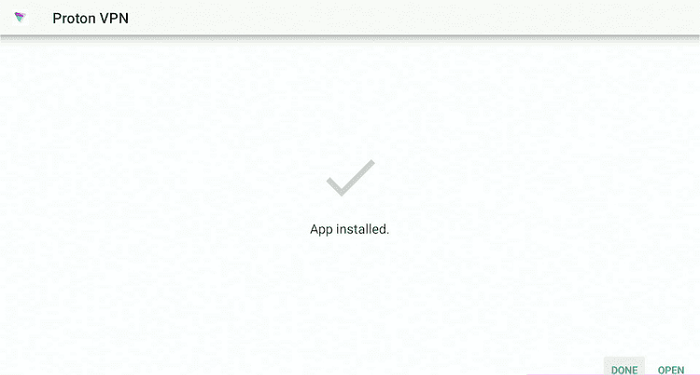
How to Set Up Proton VPN on Mi TV Stick
After installing Proton VPN on your Mi TV Stick, it’s time to configure and use it to ensure network security.
Follow the steps below:
Step 1: Open the Proton VPN app.
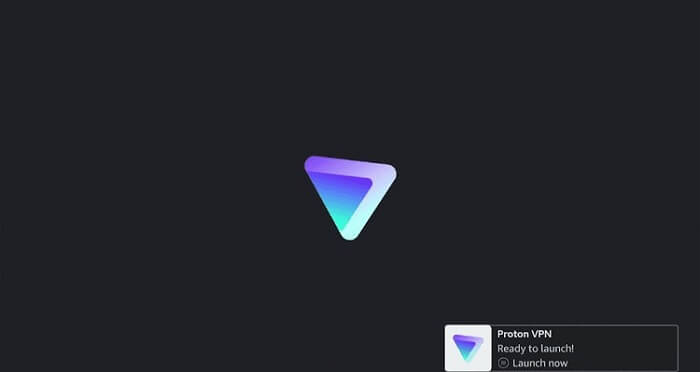
Step 2: Click on the Sign-In option.
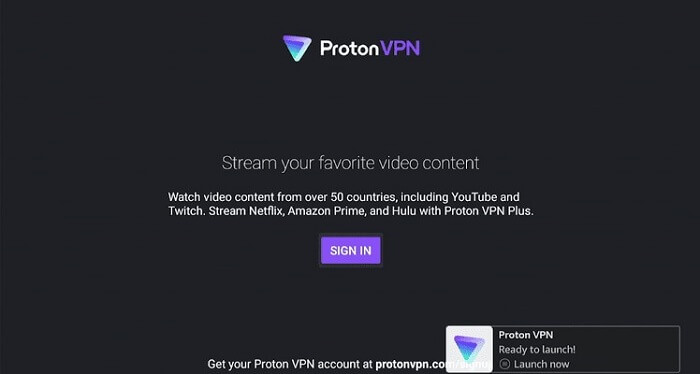
Step 3: A code will be displayed, which you should take note of.
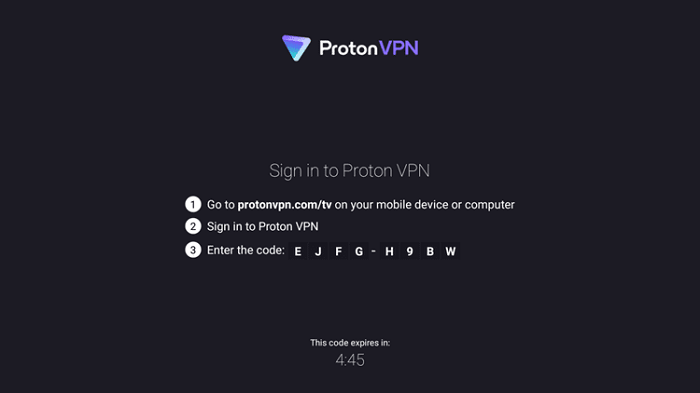
Step 4: Then, go to https://protonvpn.com/tv, log in with your credentials, enter the code you noted down earlier, and verify.
Step 5: After verifying the code, go back to the Proton VPN app on Mi TV Stick. The app is now active, and you can choose any server.
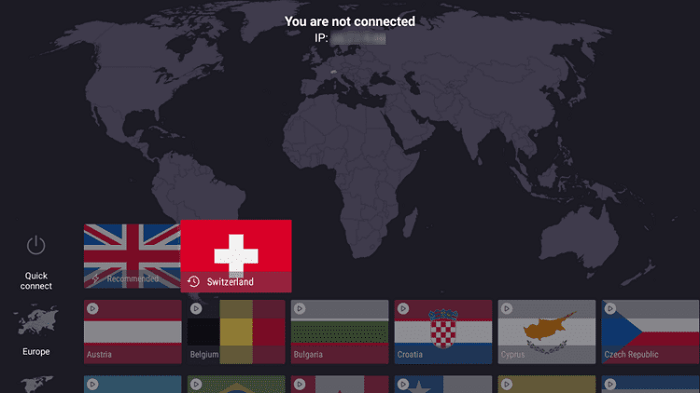
Step 6: Select any country and click on Connect to a server.
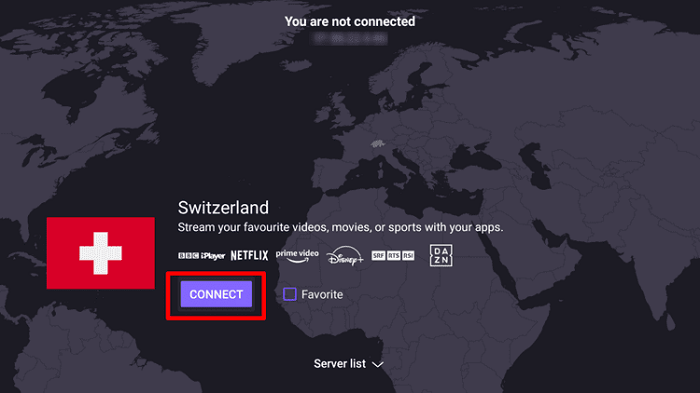
Step 7: If you wish to add any country to the main screen for quick connection, select Favorite.
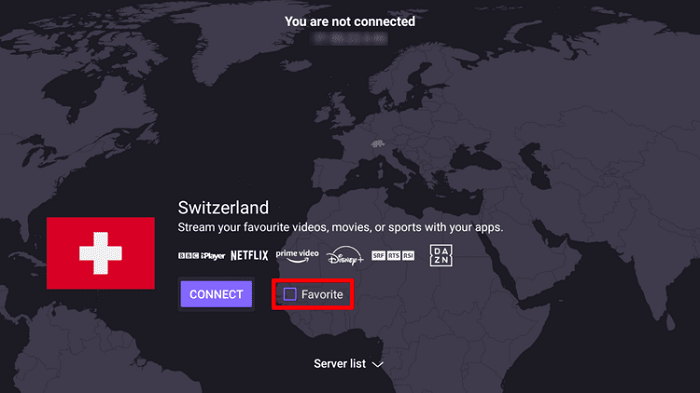
Step 8: Check the Server list for a specific server
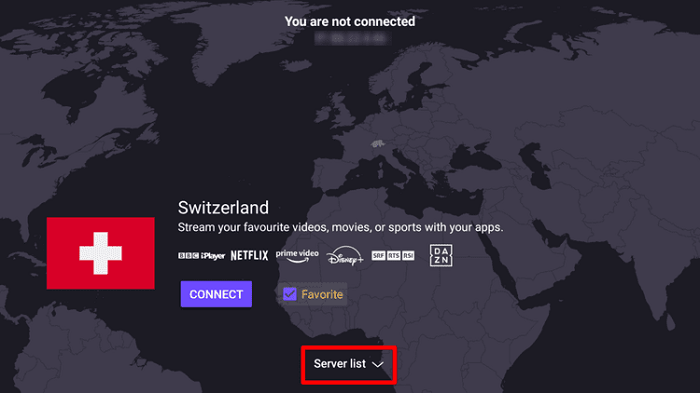
9. Pick accordingly if you want to be very specific
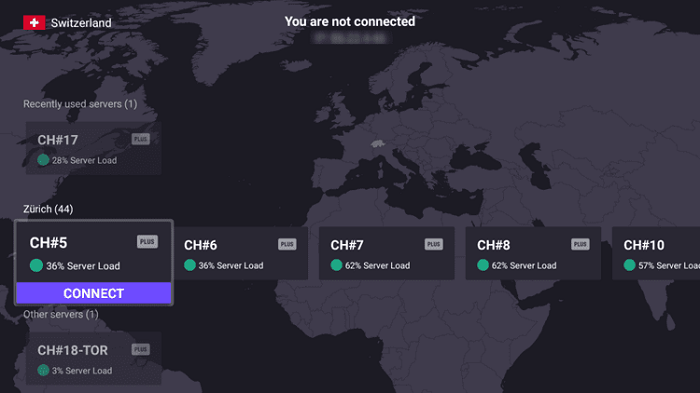
Proton VPN prioritizes safeguarding your privacy, and as such, they have a strict no-logs policy. It does not keep records of your online activity or store any metadata.
Alternatives of Proton VPN
Here’s a list of some other VPNs that can be used as an alternative to ProtonVPN:
- ExpressVPN on Mi TV Stick
- NordVPN on Mi TV Stick
- SurfShark VPN on Mi TV Stick
- PrivateVPN on Mi TV Stick
- IPVanish on Mi TV Stick
FAQs – Proton VPN
Can ProtonVPN be used on Mi TV Stick?
Yes, it is possible to install ProtonVPN on Mi TV Stick through the Downloader app.
Is ProtonVPN available for free?
Yes, the ProtonVPN app can be downloaded for free, and it also offers a free subscription plan, allowing you to secure your connection and stream content without any charges.
Does ProtonVPN provide IPTV services for free?
No, ProtonVPN does not offer IPTV services. However, its free version provides unlimited bandwidth on three free servers, which can be used to access free IPTV services on Mi TV Stick.
Is ProtonVPN secure?
Yes, ProtonVPN is completely safe for streaming on Mi TV Stick. It employs the best AES-256 encryption system and follows a no-log policy as well.
Take Away Message
ProtonVPN is an excellent VPN service that can be relied on for use on Mi TV Stick, whether you opt for the free or premium version.
You can install ProtonVPN on Mi TV Stick using either the Google Play store or the Downloader method.
Moreover, one connection allows up to ten simultaneous device connections, securing all your devices and enabling you to surf or stream content on the internet conveniently.
